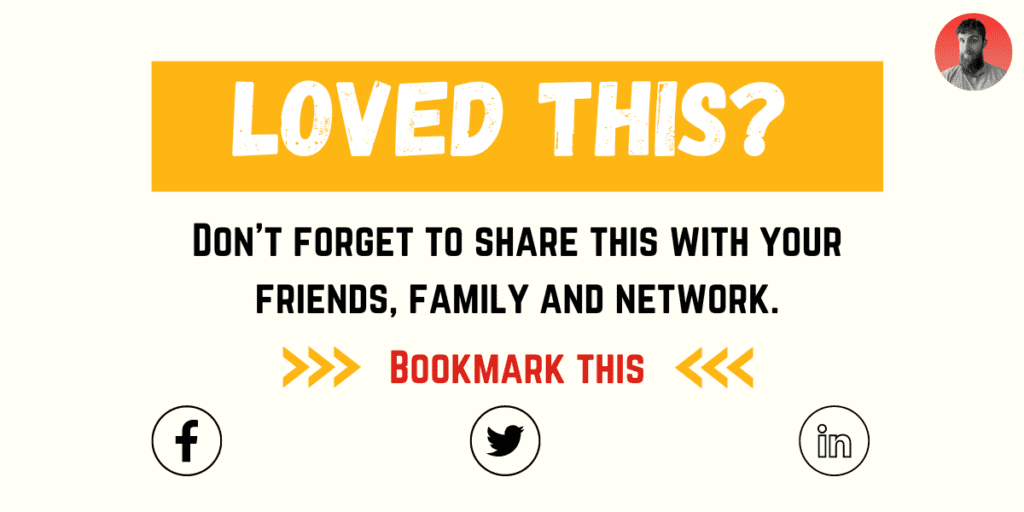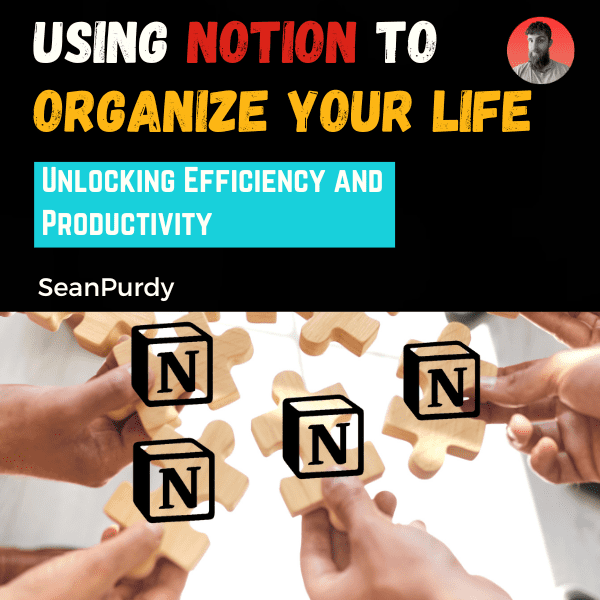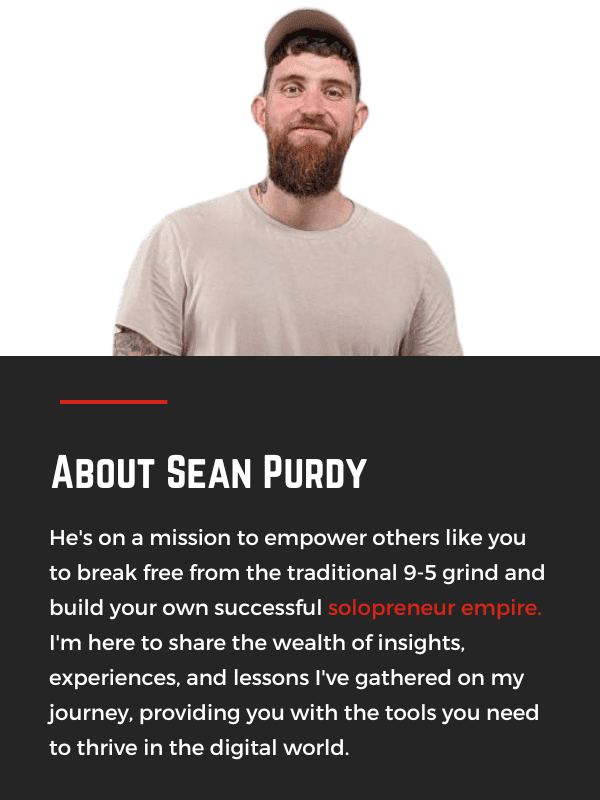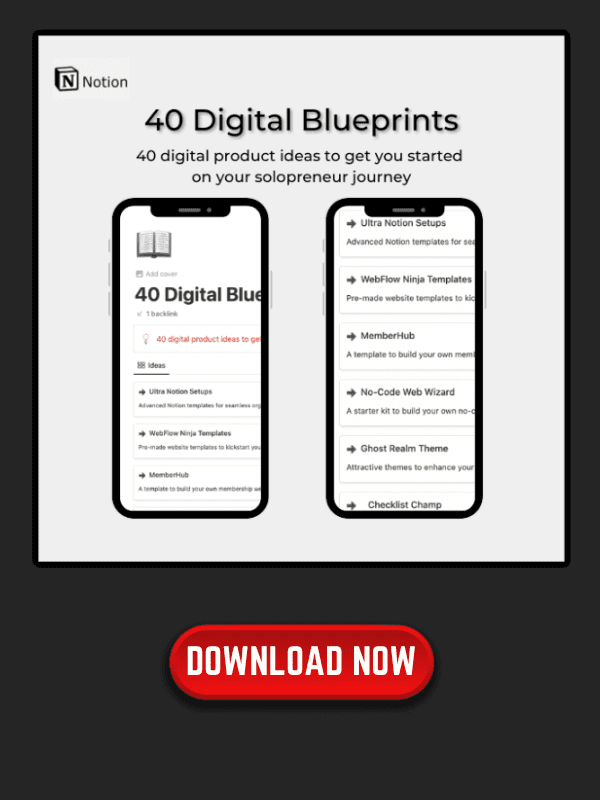Using Notion to Organize Your Life
Are you tired of feeling overwhelmed with the chaos of your daily life? Look no further than Notion, the all-in-one workspace app that can help you organize every aspect of your life. From personal to professional, Notion offers a flexible system that can be tailored to fit your needs.
Notion is a productivity tool that allows you to create pages, databases, and templates to help you manage your tasks, goals, notes, and more. With its customizable system, you can build a personal dashboard that acts as a second brain, keeping track of everything from your reading list to your grocery list. Notion’s building blocks, such as kanban boards and calendars, allow you to prioritize and organize your tasks with ease.
Key Takeaways
- Notion is an all-in-one workspace app that can help you organize every aspect of your life.
- With its customizable system, you can build a personal dashboard that acts as a second brain, keeping track of everything from your reading list to your grocery list.
- Notion’s building blocks, such as kanban boards and calendars, allow you to prioritize and organize your tasks with ease.
Why Use Notion for Life Organization

If you’re looking for a tool to help you organize your life, Notion might be just what you need. Notion is a powerful, all-in-one productivity tool that can help you keep track of everything from your personal to-do list to your work projects. Here are a few reasons why you should consider using Notion for life organization:
1. Flexibility and Customization
One of the biggest advantages of using Notion is its flexibility and customization. Notion allows you to create pages that you can organize in any way you want, whether it’s a Kanban board, a wiki, a calendar, or a database. You can create templates for your pages, so you don’t have to start from scratch every time. You can also customize the look and feel of your pages with different colors, icons, and fonts.
2. Centralized Information
With Notion, you can keep all of your information in one place. You can create pages for your personal life, work, hobbies, and more. You can also link pages together, so you can easily navigate between them. This makes it easy to find what you need when you need it, without having to search through multiple apps or documents.
3. Collaboration
Notion also allows for collaboration, which can be useful if you’re working on a project with others. You can share pages with others, and they can edit or comment on them. This can help you stay on top of your work and keep everyone on the same page.
4. Productivity Features
Notion also offers a range of productivity features that can help you stay focused and organized. You can set reminders, create to-do lists, and track your progress on tasks. You can also use Notion to track your habits and goals, which can help you stay motivated and on track.
Overall, Notion is a powerful tool that can help you organize your life and boost your productivity. With its flexibility, customization, centralized information, collaboration, and productivity features, it’s definitely worth considering if you’re looking for a tool to help you stay organized.
Getting Started with Notion
If you’re looking for an all-in-one solution to organize your life, Notion is a great app to consider. Here’s how to get started:
Creating Your Workspace
Once you’ve signed up for Notion, you’ll need to create your workspace. This is where you’ll store all of your pages, databases, and other content. You can create a workspace for your personal life, work life, or both.
To create a workspace, simply click on the “New Workspace” button on the left-hand side of the screen. From there, you can choose a name for your workspace and select a color scheme.
Setting Up Pages
Pages are the building blocks of Notion. They’re like digital notebooks where you can store all of your notes, to-do lists, and other information. To create a new page, simply click on the “New Page” button in the top right-hand corner of the screen.
You can customize each page to fit your needs. For example, you can add headings, subheadings, and bullet points to make your notes more organized. You can also add images, videos, and other multimedia content.
Setting Up Databases
Databases are another powerful feature of Notion. They allow you to store structured data, like a list of tasks or a collection of recipes. To create a new database, click on the “New Page” button and select “Database.”
You can customize your database by adding different types of fields. For example, you could create a task database with fields for due date, priority, and status. Or you could create a recipe database with fields for ingredients, cooking time, and serving size.
Overall, Notion is a powerful app that can help you organize your life. By creating a workspace, setting up pages, and setting up databases, you can create a personalized system that works for you.
Curious about how to create a database in Notion? Then read this post to expand your knowledge.
Using Notion for Task Management
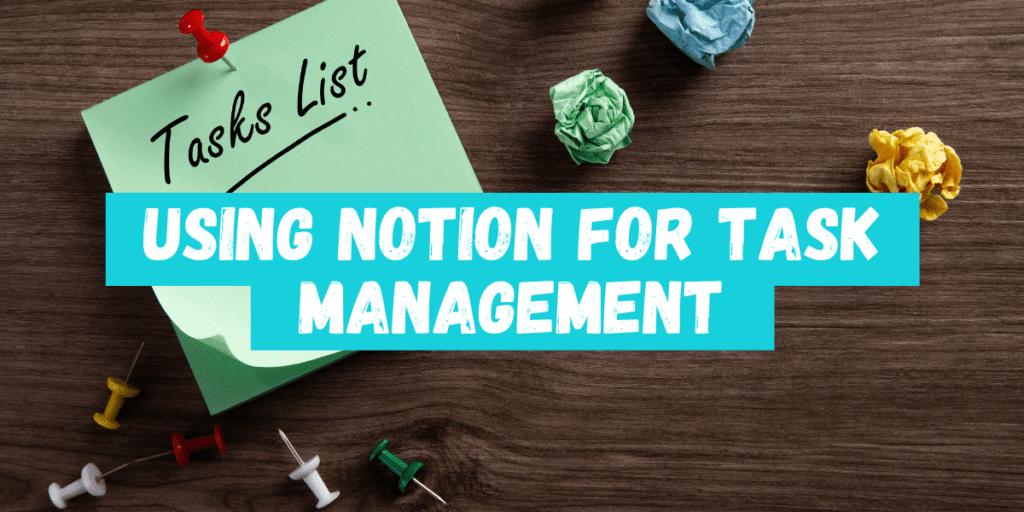
If you’re looking for a powerful tool to manage your tasks, Notion is a great option. With its flexible structure and customizable templates, you can create a task management system that fits your needs perfectly. In this section, we’ll look at how to use Notion for task management, including creating a to-do list and setting up a task dashboard.
Creating a To-Do List
To create a to-do list in Notion, you can use the built-in template or create your own from scratch. The template includes columns for task name, priority, status, due date, and more. You can customize the columns to fit your needs, and add additional properties as necessary.
Once you’ve created your to-do list, you can add tasks by clicking the “+” button in the top right corner. You can also drag and drop tasks to reorder them, or use the “Sort” button to sort them by priority, due date, or other criteria.
Setting Up a Task Dashboard
A task dashboard in Notion is a great way to get an overview of all your tasks in one place. You can create a dashboard by using the Kanban board template, which allows you to drag and drop tasks between columns for “To Do”, “In Progress”, and “Done”.
To set up a task dashboard, start by creating a new page and selecting the Kanban board template. Then, add your tasks to the board by clicking the “+” button in each column. You can also customize the columns to fit your needs, and add additional properties as necessary.
In addition to the Kanban board, you can also use other templates to create a task dashboard in Notion. For example, you could use the calendar template to view your tasks by due date, or the table template to create a more detailed view of your tasks.
Overall, Notion is a powerful tool for task management, with a flexible structure and customizable templates that allow you to create a system that fits your needs perfectly. Whether you’re looking to create a simple to-do list or a more complex task dashboard, Notion has the tools you need to stay organized and on top of your tasks.
Using Notion for Goal Setting
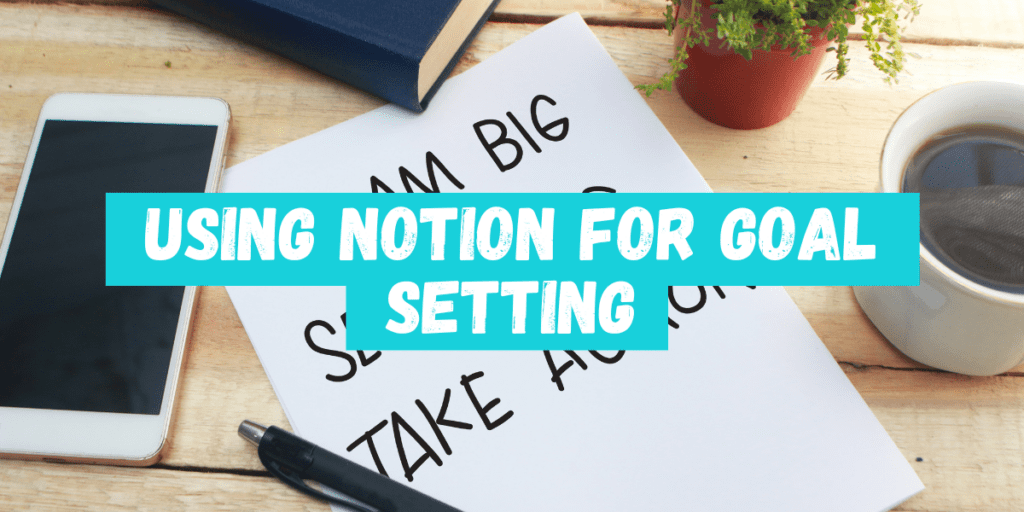
Goal setting is an essential part of personal and professional growth. Notion can help you set and track your goals effectively. Here’s how you can use Notion to achieve your goals.
Creating a Goals Database
The first step is to create a goals database in Notion. To do this, select “New Page” in the bottom-left corner and name it “Goals.” Hit forward slash to bring up the commands and choose “Table Database.” Now you can add columns for the goal name, description, due date, and status.
You can also add other columns that are relevant to your goals, such as priority level, motivation level, and progress percentage. This will help you keep track of your goals and ensure that you are making progress.
Tracking Progress
Once you have created your goals database, you can start tracking your progress. You can do this by updating the status column regularly. For example, if you have a goal to read 10 books this year, you can update the status column every time you finish a book.
You can also use Notion’s Kanban board feature to track your progress. Create a new board by selecting “New Page” and then choosing “Board Database – Inline.” Now you can move your goals between different statuses, such as “To Do,” “In Progress,” and “Done.”
Setting Reminders
Notion can also help you stay on track with your goals by setting reminders. To do this, click on the “Reminders” button at the top of your goals page. You can choose to be reminded on a specific date or time, or you can set a recurring reminder, such as every week or every month.
Setting reminders will ensure that you don’t forget about your goals and that you stay motivated to achieve them.
In summary, Notion is an excellent tool for goal setting and tracking. By creating a goals database, tracking your progress, and setting reminders, you can achieve your goals more effectively and efficiently.
Using Notion for Note-Taking and Knowledge Management
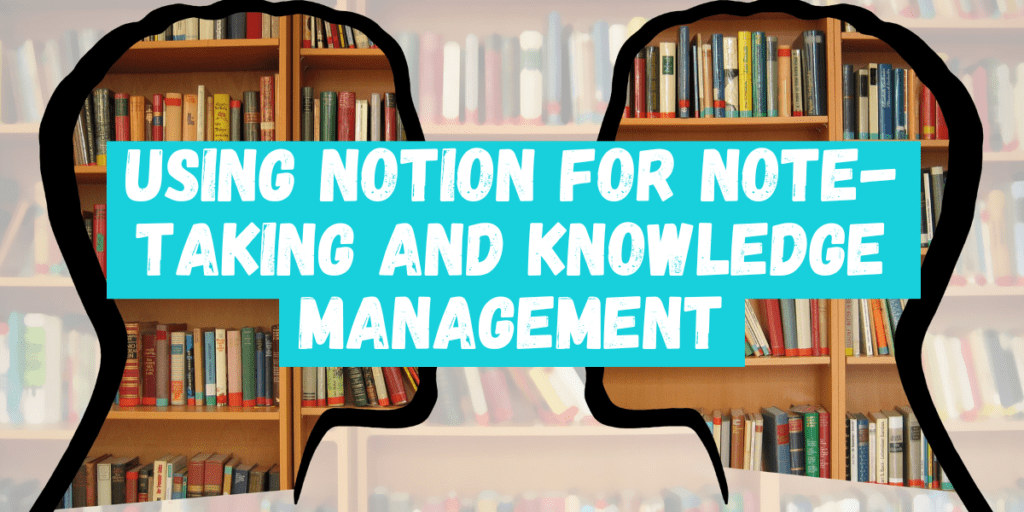
If you are looking for a tool to manage your notes and knowledge, Notion is a great option. It allows you to create a personal wiki, organize your notes with templates, and easily search for information.
Creating a Personal Wiki
Notion allows you to create a personal wiki, which is a collection of interconnected pages that contain information about a particular topic. You can use a wiki to organize your notes, ideas, and research on a specific subject.
To create a personal wiki in Notion, start by creating a new page and giving it a title. Then, add links to other pages within your wiki by using the [[double bracket notation]]. This will create a link to a new page if it doesn’t already exist, or link to an existing page.
You can also use tags to categorize your pages and make them easier to find. To add tags to a page, simply add a new property to the page and select “Tags” from the list of options
Using Templates for Note-Taking
Notion provides a variety of templates for note-taking, which can help you stay organized and save time. Some popular templates include:
- Meeting notes
- To-do lists
- Project management
- Habit tracking
To use a template, simply create a new page and select the template from the list of options. Notion will automatically populate the page with the necessary sections and fields.
You can also create your own templates in Notion. To do this, create a new page and design it to your liking. Then, select “Save as Template” from the page menu and give it a name. Your new template will now be available for future use.
In addition to templates, Notion also allows you to create databases for storing and organizing information. Databases can be customized with different views, filters, and sorting options, making it easy to find the information you need.
Overall, Notion is a powerful tool for note-taking and knowledge management. Whether you are creating a personal wiki or using templates for note-taking, Notion can help you stay organized and productive.
Using Notion for Meal Planning and Recipes
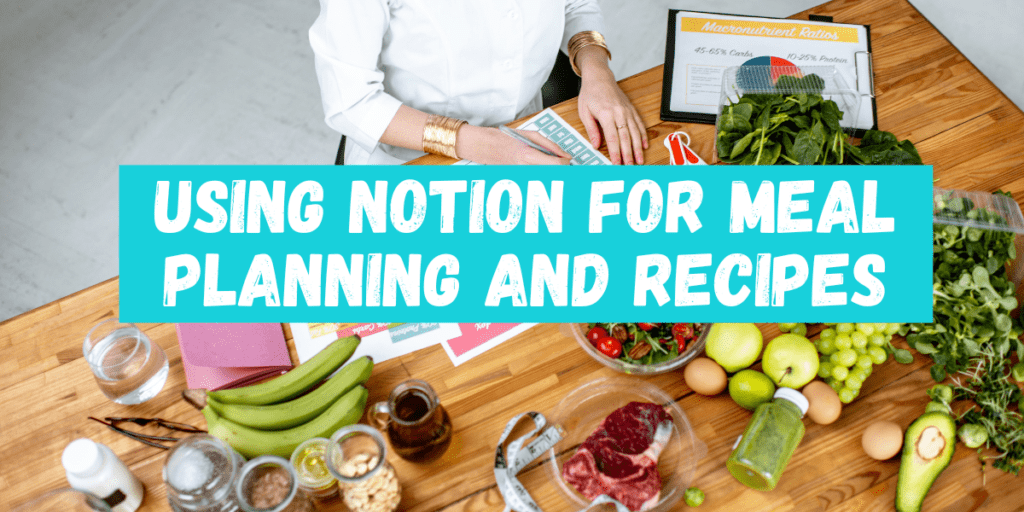
Meal planning can be a daunting task, but with Notion, you can easily create a meal plan database and organize your recipes all in one place. Here’s how to do it:
Creating a Meal Plan Database
To create a meal plan database in Notion, start by creating a new page and selecting the “Database” option. From there, you can customize your database to fit your needs. You can add columns for meal type, ingredients, cooking time, and more.
Once you have your database set up, you can start adding your meals for the week. Notion makes it easy to drag and drop meals into different days of the week, so you can quickly adjust your meal plan as needed.
Organizing Recipes
Notion also makes it easy to organize your recipes. You can create a separate database for your recipes or add them to your meal plan database as a separate column. You can also add tags to your recipes to make them easier to find.
When adding a recipe to your database, be sure to include all the necessary information, such as ingredients, cooking instructions, and any notes or tips you have. You can even add images to make your recipes more visually appealing.
With Notion, you can easily access your meal plan and recipes from anywhere, whether you’re at home or on the go. Plus, with the ability to customize your database to fit your needs, you can create a meal planning system that works best for you.
Overall, using Notion for meal planning and recipes can help you stay organized and save time in the kitchen. Give it a try and see how it can simplify your meal planning process.
Using Notion for Finance Management
Lorem ipsum dolor sit amet, consectetur
If you’re looking for a comprehensive way to manage your finances, Notion is an excellent tool to use. With its customizable templates and flexible database system, it’s easy to create a finance management system that works for you. Here are some tips on how to use Notion for finance management.
elit. Ut elit tellus, luctus nec ullamcorper mattis, pulvinar dapibus leo.
Creating a Budget Tracker
One of the most important aspects of finance management is creating a budget. Notion makes it easy to create a budget tracker that you can customize to your specific needs. Here’s how to do it:
- Create a new page in Notion and give it a name like “Budget Tracker.”
- Add a table to the page and set up columns for categories like “income,” “expenses,” and “savings.”
- Add rows to the table and fill in the details for each category. For example, under “income,” you might add rows for your salary, freelance income, and investment income.
- Add formulas to the table to calculate your total income, expenses, and savings. For example, you might use the SUM function to add up all the rows under “income.”
- Customize the table with colors, icons, and other formatting options to make it easy to read and understand.
Tracking Income and Expenses
Once you have a budget tracker set up, you can use Notion to track your income and expenses. Here’s how to do it:
- Create a new page in Notion and give it a name like “Income and Expenses.”
- Add a table to the page and set up columns for categories like “date,” “description,” “category,” and “amount.”
- Add rows to the table and fill in the details for each income or expense transaction. For example, under “category,” you might add rows for groceries, rent, and entertainment.
- Use filters to sort the table by date, category, or amount. This makes it easy to see how much you’re spending on each category and where you might be able to cut back.
- Customize the table with colors, icons, and other formatting options to make it easy to read and understand.
By using Notion for finance management, you can create a comprehensive system for tracking your income, expenses, and savings. With its customizable templates and flexible database system, it’s easy to create a finance management system that works for you.
Want something more in depth? Check out our mega Notion guide:
The Ultimate Notion Mastery Guide: Tips and Tricks for Maximum Productivity