Are you new to Notion and wondering how to use it for your no-code projects? Look no further than the Notion no code ultimate guide.
This comprehensive gauide covers everything you need to know about using Notion for your no-code projects. From building your personal wiki to creating a second brain, this guide has got you covered.
Whether you’re a beginner or an experienced user, this guide has something for everyone.
You’ll learn how to use Notion to build databases, automate tasks, and create webpages without any coding knowledge.
With step-by-step tutorials and helpful tips, you’ll be able to take your no-code projects to the next level with Notion. So, why wait? Start exploring the Notion no code ultimate guide today and see what you can create with this powerful tool.
Overview of Notion
What is Notion?
Notion is an all-in-one workspace that helps you organize your life and work. It is a powerful tool that combines note-taking, project management, and task management in one place. You can use Notion to create and manage to-do lists, take notes, store files, collaborate with others, and much more.
Why use Notion?
Notion is a great tool for anyone who wants to stay organized and productive. It is especially useful for people who work remotely or have multiple projects to manage. Here are some reasons why you should consider using Notion:
Flexibility: Notion is highly customizable, so you can make it work for you. You can create your own templates, databases, and workflows to fit your needs.
Integration: Notion integrates with many other tools, such as Google Drive, Trello, and Slack. This makes it easy to connect all your tools in one place.
Collaboration: Notion makes it easy to collaborate with others. You can share pages, databases, and projects with your team, and everyone can work together in real-time.
Notion's Features
Notion has many features that make it a powerful tool for organizing your life and work. Here are some of the key features:
Pages: Notion allows you to create pages for anything you want to keep track of, such as notes, to-do lists, and projects.
Databases: Notion’s databases allow you to store and organize information in a structured way. You can create databases for anything, such as contacts, tasks, and projects.
Templates: Notion has many templates that you can use to get started quickly. You can also create your own templates to fit your needs.
Tasks: Notion’s task management features allow you to create and manage to-do lists, assign tasks to others, and track your progress.
Collaboration: Notion makes it easy to collaborate with others. You can share pages, databases, and projects with your team, and everyone can work together in real-time.
Overall, Notion is a powerful tool that can help you stay organized and productive. Whether you’re a freelancer, a student, or a manager, Notion can help you manage your life and work in one place.
Getting Started with Notion
If you’re new to Notion, this guide will help you get started with the platform. Before we dive into the details, let’s start with the basics.
Creating an Account
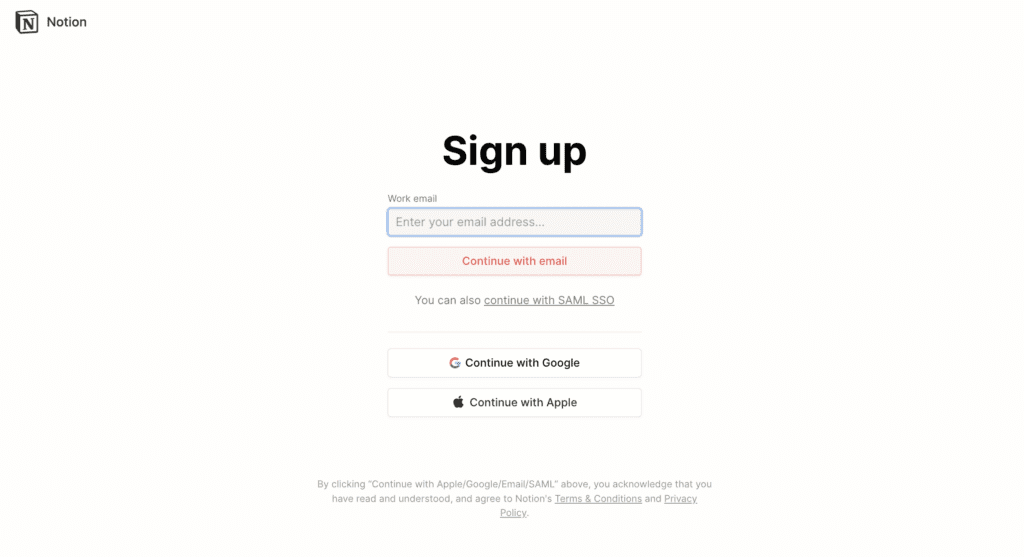
To get started with Notion, you need to create an account. You can sign up for Notion using your email address or your Google account. Once you’ve signed up, you’ll be taken to the Notion dashboard.
Navigating the Interface
The Notion interface is designed to be intuitive and user-friendly. The left-hand sidebar contains all of your pages and databases. You can create new pages and databases by clicking the “+” icon at the bottom of the sidebar.
The main area of the interface is where you’ll do most of your work. This is where you’ll create and edit pages, databases, and other elements. To create a new page, click the “+” icon in the top-left corner of the screen.
Creating a New Page
Creating a new page in Notion is easy. To create a new page, click the “+” icon in the top-left corner of the screen. This will open a menu where you can choose what type of page you want to create.
Notion offers a variety of page types, including notes, to-do lists, wikis, and more. Once you’ve chosen the type of page you want to create, you can start adding content to it.
To add content to a page, simply click on the page and start typing. You can format your text using the toolbar at the top of the screen. You can also add images, videos, and other media to your pages.
In conclusion, Notion is a powerful tool that can help you organize your life and work. By following the steps outlined in this guide, you can get started with Notion and start taking advantage of all the platform has to offer.
Building with No Code in Notion
If you’re new to no-code development, you might be wondering what it is and how it works. No code is a way to build software applications without writing any code. Instead, you use visual interfaces and drag-and-drop tools to create your application. Notion is a popular no-code platform that allows you to create databases, workflows, and more.
Understanding No Code
No code is a way to build software applications without writing any code. Instead, you use visual interfaces and drag-and-drop tools to create your application. With no code, you don’t need to know how to code, which makes it accessible to a wider audience. No code is becoming increasingly popular because it allows you to build applications faster and more efficiently.
Building Blocks in Notion
Notion has a variety of building blocks that you can use to create your application. These building blocks include databases, pages, tables, and more. Each building block has its own set of features and functions that you can use to customize your application. With Notion, you can create a variety of applications, including project management tools, customer relationship management systems, and more.
Creating a Database in Notion
Creating a database in notion is a powerful building. With a database, you can organize and manage your data in a structured way. To create a database in Notion, you can start by selecting the “New Database” option from the menu. From there, you can choose the type of database you want to create and customize it to fit your needs.
Creating a Workflow
Once you have your database set up, you can create a workflow to automate your processes. With workflows, you can automate tasks, such as sending emails, updating records, and more. To create a workflow in Notion, you can use the built-in automation tools or connect to other tools using the Notion API.
In summary, Notion is a powerful no-code platform that allows you to create a variety of applications, including databases, workflows, and more. With its visual interface and drag-and-drop tools, you can build your application without writing any code. Whether you’re a beginner or an experienced developer, Notion is a great tool to help you build your next application.
Advanced Notion Features
If you’re looking to take your Notion experience to the next level, there are a few advanced features that can help you get there. In this section, we’ll cover some of the most powerful Notion features that can help you streamline your workflow, collaborate more effectively, and get more done.
Integrations
One of the most powerful features of Notion is its ability to integrate with other tools and services. By connecting Notion to other apps, you can automate repetitive tasks, import data from other sources, and more. Some of the most popular integrations for Notion include:
- Zapier: A powerful automation tool that lets you connect Notion to over 2,000 other apps.
- Google Drive: Import files and documents from Google Drive directly into Notion.
- Slack: Integrate Notion with Slack to collaborate with your team more effectively.
- Trello: Sync your Trello boards with Notion to keep all your project management in one place.
Templates
Notion offers a wide range of templates that can help you get started with new projects quickly. Whether you’re looking to create a new task list, track your habits, or manage a project, there’s a template that can help. Some of the most popular templates in Notion include:
- Kanban Board: A project management template that lets you visualize your workflow and track progress.
- Personal Wiki: A template that lets you create your own personal knowledge base.
- Meeting Notes: A template that helps you keep track of meeting agendas, action items, and more.
Collaboration Tools
Notion is also a powerful collaboration tool that can help you work more effectively with your team. Some of the most powerful collaboration features in Notion include:
- Comments: Leave comments on pages to collaborate with your team in real-time.
- Mentions: Mention other team members in pages to notify them of important updates.
- Shareable Links: Share pages with people outside your team by generating a shareable link.
Overall, Notion’s advanced features can help you get more done, collaborate more effectively, and work more efficiently. By taking advantage of these features, you can streamline your workflow and get more out of your Notion experience.
Best Practices for Using Notion
When it comes to using Notion, there are some best practices that can help you make the most of this powerful tool. Here are some tips to help you organize your workspace, optimize for efficiency, and collaborate with others.
Organizing Your Workspace
One of the first things you’ll want to do when using Notion is to organize your workspace. This means creating a clear structure for your pages, databases, and other elements so that you can easily find what you’re looking for.
To do this, consider creating a hierarchy of pages that reflects the way you work. For example, you might have a main page for each project or area of your life, with sub-pages for specific tasks or topics. You can also use databases to organize information in a structured way, such as a database for contacts or tasks.
Another helpful tip is to use templates to create consistent structures for your pages and databases. Notion has a wide range of templates available, or you can create your own based on your needs.
Optimizing for Efficiency
Notion is a powerful tool, but it can also be overwhelming if you’re not careful. To optimize for efficiency, consider the following tips:
- Use keyboard shortcuts to speed up your workflow
- Use the search function to quickly find what you’re looking for
- Create linked databases to avoid duplicating information
- Use the toggle feature to hide information you don’t need to see all the time
- Customize your workspace with colors, icons, and other visual cues to make it easier to navigate
Collaborating with Others
Notion is also a great tool for collaborating with others. Here are some tips to help you work effectively with teammates, clients, or other collaborators:
- Use the share function to give others access to your workspace
- Use comments to discuss ideas or provide feedback
- Use the mention feature to tag specific people in your comments or pages
- Use the version history to keep track of changes and revisions
By following these best practices, you can make the most of Notion and streamline your workflows. Whether you’re working solo or with a team, Notion can help you stay organized, productive, and focused on your goals.
Want more Notion Knowledge?
Notion Productivity Powerhouse
If you’re want a great “Done for you” Notion workspace, then I have you covered here
Conclusion
You have now reached the end of the Notion no code ultimate guide. Throughout this guide, you have learned about the different features and capabilities of Notion, how to use it for project management, note-taking, and more. You have also discovered how to automate your workflows using Notion integrations with other no-code tools.
By now, you should have a good understanding of how Notion works and how it can help you to be more productive and organized. Whether you are a student, a freelancer, or a business owner, Notion has something to offer you.
Remember that Notion is a highly customizable tool, and you can use it in many different ways. Experiment with different templates, integrations, and workflows to find what works best for you. Don’t be afraid to try new things and make changes as you go.
Finally, keep in mind that Notion is just one of many no-code tools available. As you continue to explore the world of no-code, you may discover other tools that are better suited to your needs. But for now, you have a solid foundation in Notion, and you can use this knowledge to achieve your goals and be more productive than ever before.