How to Create a Database in Notion
Are you tired of using multiple apps to manage your projects, notes, and to-do lists?
Notion is a productivity app that can help you organize your life and streamline your workflow. One of the most powerful features of Notion is its ability to create databases, which can be used to store and organize all kinds of information.
In this article, we’ll show you how to create a database in Notion and get started with organizing your data.
Creating a database in Notion is easy, and there are several ways to do it. You can create a new page and choose a database layout from the menu, or you can use the / command to create a database block with a specific layout.
Once you’ve created your database, you can add data to it by creating new rows and filling in the properties. You can also customize the views, filters, and sorts to display your data in different ways. In the next sections, we’ll go over each step in detail and show you how to work with properties, views, and more.
Also check out Notion No Code Ultimate Guide
Key Takeaways
- Notion is a productivity app that can help you organize your life and streamline your workflow.
- Creating a database in Notion is easy and can be done by creating a new page or using the / command.
- You can add data to your database, work with properties, and customize views to display your data in different ways.
Creating a Database in Notion
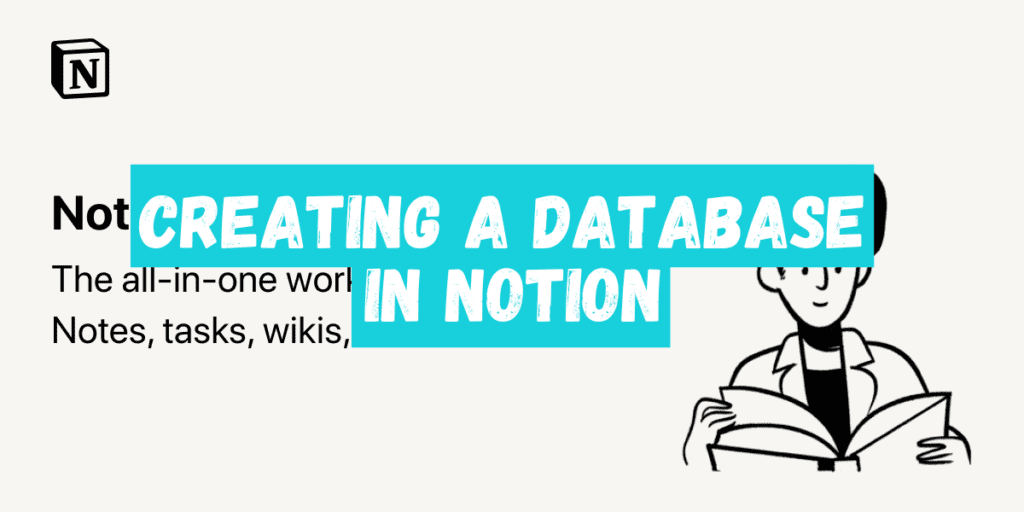
Creating a database in Notion is a straightforward process that allows you to organize your information in a structured way. Here are the steps you need to follow to create your own database:
Selecting the Database Type
To create a database in Notion, you need to select the type of database you want to use. Notion offers a variety of database types, including tables, lists, calendars, boards, and galleries. Each database type has its own unique set of properties and views that you can use to organize your information.
Adding Properties to Your Database
Once you have selected the type of database you want to use, you can start adding properties to your database. Properties are the columns in your database and define the type of data that you can store in each column. Notion offers a variety of property types, including text, number, date, person, email, and more. You can also create your own custom property types.
Organizing Your Database with Views
After you have added properties to your database, you can start organizing your information with views. Views are different ways of looking at your database, and each view can be customized to show different information. Notion offers a variety of views, including table view, list view, calendar view, timeline view, and gallery view. You can also create your own custom views.
In summary, creating a database in Notion involves selecting the type of database you want to use, adding properties to your database, and organizing your information with views. Notion’s flexible database system allows you to customize your database to fit your specific needs, making it a powerful tool for organizing information and increasing productivity.
Adding Data to Your Database
Once you’ve created a database in Notion, you’ll need to add data to it. There are two ways to do this: creating new entries manually or importing data from a CSV file.
Creating New Entries
To create a new entry in your database, simply click the “New” button at the top of the database page and fill in the fields for each column. You can add as many entries as you need, and each one will be automatically saved to your database.
When creating new entries, it’s important to keep your data organized and consistent. Make sure to use the same format for each field, and consider using dropdown menus or checkboxes to ensure that data is entered consistently across all entries.
Importing Data from CSV
If you have data stored in a spreadsheet or another program, you can easily import it into Notion using a CSV file. To do this, click the “Import” button at the top of the database page and select the CSV file you want to import.
Notion will automatically map the columns in your CSV file to the fields in your database, and you can review and adjust the mapping before importing the data. Once you’ve reviewed the mapping, click “Import” to add the data to your database.
Importing data from a CSV file can save you a lot of time and effort, especially if you have a large amount of data to add to your database. Just make sure to review the mapping carefully to ensure that your data is imported correctly.
Whether you’re creating new entries manually or importing data from a CSV file, adding data to your Notion database is an essential part of using this powerful productivity system. With the ability to store and organize all of your data in one place, Notion can help you stay organized and productive no matter what you’re working on.
Working with Properties
When creating a database in Notion, it’s essential to know how to work with properties. Properties are the columns in your database that hold specific information. Here’s how you can use them to make your Notion workspace more efficient.
Using Calculations and Rollups
Calculations and rollups are two powerful tools that can help you analyze and understand your data better. Calculations allow you to perform simple math operations on your properties, such as adding or subtracting values. Rollups, on the other hand, allow you to aggregate data from other databases and properties.
For example, let’s say you have a database of habits you want to track. You can create a “Streak” property that calculates how many days in a row you’ve completed a habit. You can also use a rollup property to calculate the total number of habits you’ve completed across all your databases.
Creating Linked Databases
Linked databases are another way to make your Notion workspace more efficient. A linked database is a database that pulls in data from another database. This is useful when you have related databases that share information.
For example, let’s say you have a Trello board that tracks your tasks. You can create a linked database in Notion that pulls in the data from your Trello board. This way, you can view all your tasks in one place and even set reminders or create checkboxes to mark them as complete.
Other Considerations
When working with properties, it’s essential to think about the type of data you’re storing. Notion supports several property types, including text, number, date, checkbox, and more. You can also use integrations and the Notion API to pull in data from other sources.
Finally, keep in mind that Notion is a relational database, which means that your databases can be connected and related to one another. This can help you analyze your data more effectively and make better decisions.
Overall, working with properties is a crucial part of creating a database in Notion. By using calculations, rollups, and linked databases, you can make your workspace more efficient and gain valuable insights into your data.