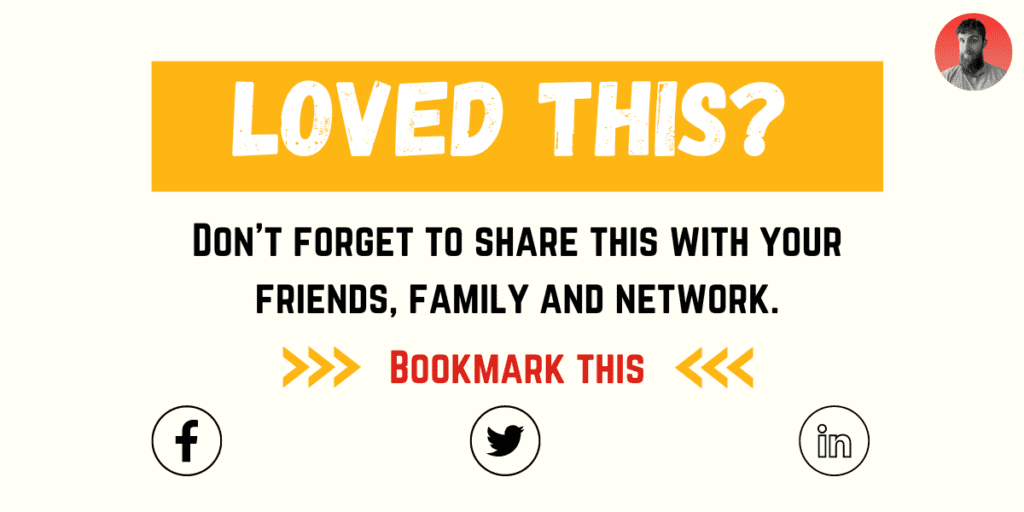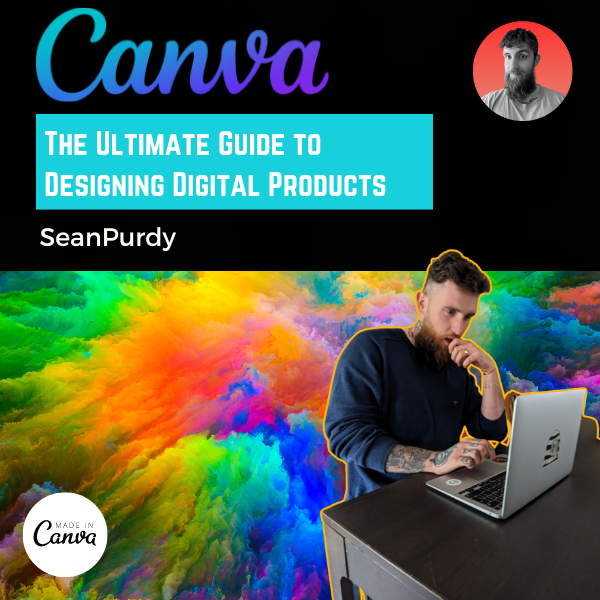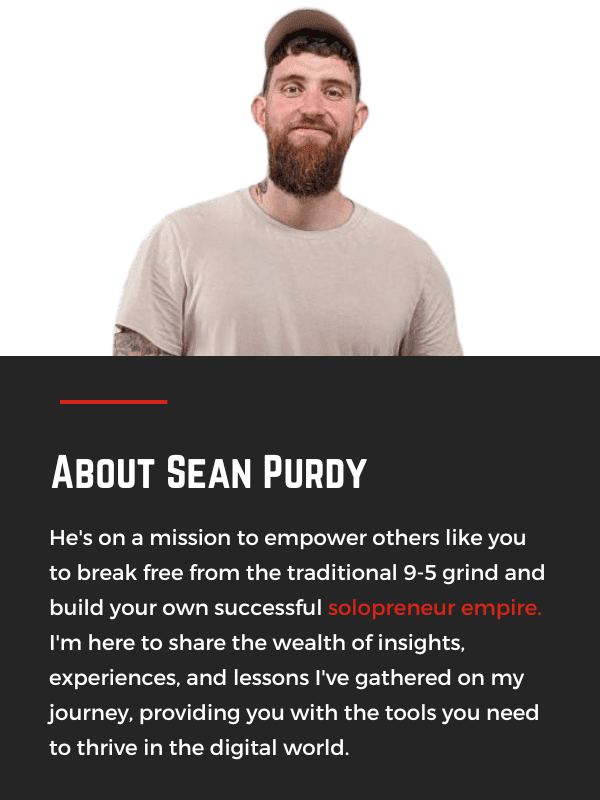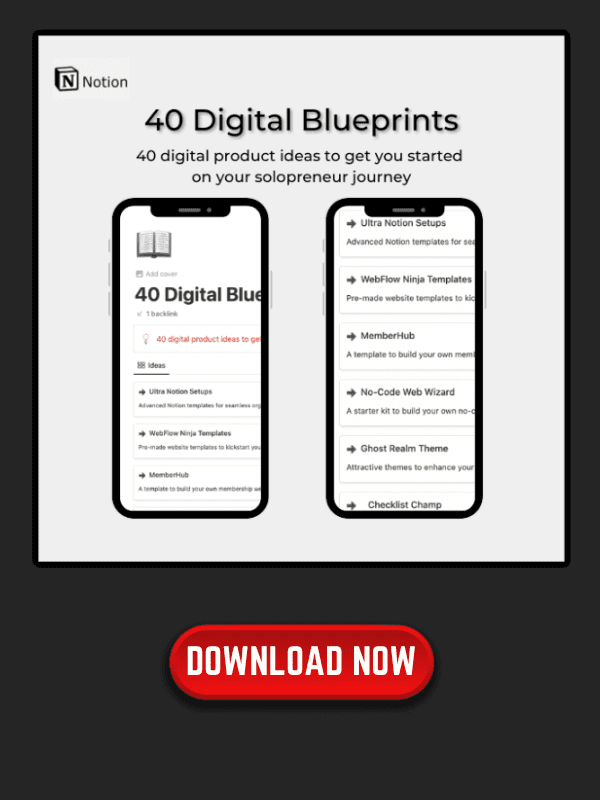Are you looking for a way to create stunning graphics, designs, and visual content for your digital product without spending a fortune on expensive software or hiring a professional designer?
Look no further than Canva, the ultimate design tool for beginners and experts alike. With Canva, you can easily create everything from social media posts and marketing materials to presentations and even videos, all with a few clicks of a button.
Getting started with Canva is incredibly easy, even if you have no prior design experience. The intuitive interface and drag-and-drop functionality make it simple to experiment with different layouts, fonts, and colors until you find the perfect combination. And with thousands of templates to choose from, you’ll never run out of inspiration for your next project.
Whether you’re looking to master the basics of design or take your skills to the next level,
Canva has everything you need to succeed. From advanced design features like layers and transparency to specialized tools for creating specific projects like logos and infographics, Canva has it all. And with a wealth of learning resources available, including tutorials, courses, and a vibrant community of designers, you’ll never run out of ways to improve your craft.
- Canva is the ultimate design tool for creating stunning graphics and visual content, regardless of your level of experience.
- With an intuitive interface, thousands of templates, and advanced design features, Canva makes it easy to create everything from social media posts to videos.
- Whether you’re a beginner or an expert, Canva offers a wealth of learning resources to help you improve your design skills and take your projects to the next level.
Table of Contents
How to Create Digital Products on Canva
If you’re new to Canva, don’t worry! The Canva editor is intuitive and easy to use, so you can start creating eye-catching designs right away. Here’s how to get started:
Sign up for a free Canva account. You can use Canva for free, forever, or upgrade to Canva Pro for additional features and functionality.
Explore the Canva editor. The Canva editor is where you’ll create your designs. It’s easy to use and has lots of design tools to help you create beautiful designs quickly. You can explore the editor at your own pace, and there are lots of tutorials and resources available to help you learn.
Choose a template or start from scratch. Canva has thousands of templates to help you get started. These templates are a great way to learn how different elements work together to create eye-catching designs. Or, you can start from scratch and create your own design.
Customize your design. Once you’ve chosen a template or started from scratch, it’s time to customize your design. You can change the colors, fonts, and images to make your design unique. Canva has a huge library of images and graphics to choose from, or you can upload your own.
Download or share your design. Once you’ve finished your design, you can download it in a variety of formats, including JPG, PNG, and PDF. You can also share your design directly from the Canva editor to social media or email.
Overall, getting started with Canva is easy and fun. Whether you’re creating a social media post, ebook cover or more. Canva has the tools you need to create beautiful designs quickly and easily. So why not give it a try today?
Canva's Design Features
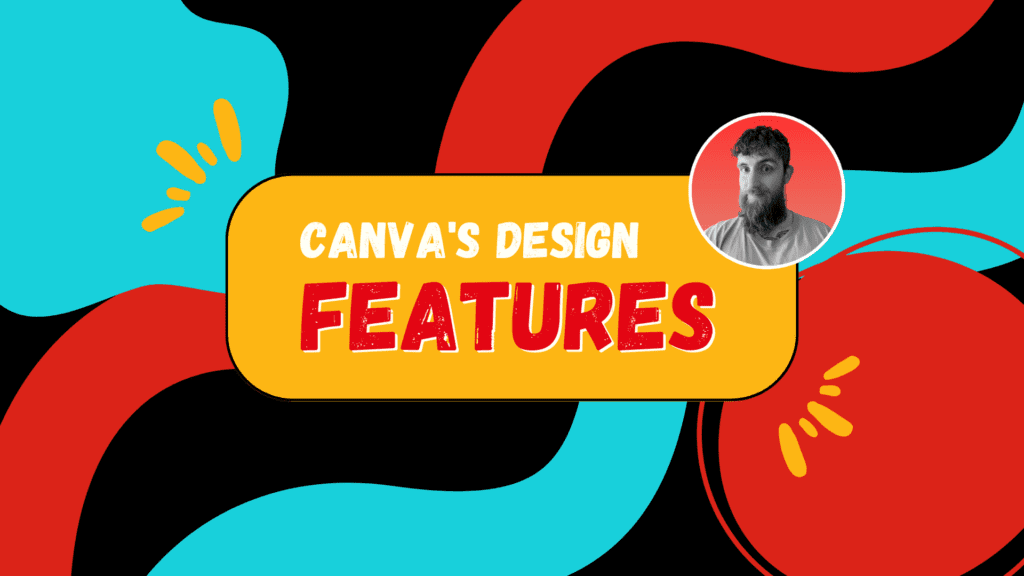
Canva is a powerful design tool that offers a wide range of features to help you create stunning designs quickly and easily. Here are some of the key design features that you can use to create your designs:
Text and Fonts
Canva has a vast library of fonts that you can use to create text that stands out. You can customize the font size, color, and style to suit your needs. Additionally, you can add text to your designs using a variety of text boxes and shapes.
Images and Elements
Canva offers a vast library of images and elements that you can use to create unique designs. You can choose from a wide range of icons, illustrations, and photos to add to your designs. Additionally, you can upload your own images to use in your designs.
Templates and Presentations
Canva has thousands of pre-designed templates that you can use to create your designs quickly and easily. You can choose from a variety of templates, including ebook covers, social media templates, and marketing promo. Additionally, you can customize these templates to suit your needs.
Collaboration Tools
Canva offers a variety of collaboration tools that you can use to work with your team on your designs. You can share your designs with others and collaborate in real-time. Additionally, you can leave comments and feedback on your designs to make sure everyone is on the same page.
Editing and Upload Features
Canva offers a wide range of editing and upload features that you can use to customize your designs. You can crop, resize, and adjust the color of your images. Additionally, you can upload your own images and use them in your designs.
Canva Pro offers even more features, including the ability to create custom templates, access to a vast library of stock images and videos, and the ability to use your brand’s fonts and colors. With Canva’s drag-and-drop interface, creating stunning designs has never been easier.
Watch my below video on how I also use Canva to create on-brand carousels for LinkedIn, Same principle could be used to create more visual PDF’s and Ebooks
Mastering Design Skills

To become a proficient creator, you need to master various design skills. In this section, we will discuss some of the essential design skills that you need to master to create stunning creations using Canva.
Typography and Layout
Typography and layout are the foundation of any design. Choosing the right font combinations and layout can make or break your design. Canva offers a wide range of fonts and layouts to choose from. You can experiment with different font combinations and layouts to find the perfect match for your design.
When choosing fonts, consider the readability and legibility of the fonts. Use a font that is easy to read and understand. Also, consider the font size, line spacing, and letter spacing. These factors can affect the readability of your design.
Layout is equally important. A well-designed layout can enhance the readability and visual appeal of your design. Use grids, columns, and guides to create a balanced and consistent layout.
Color Balance
Colour is an essential aspect of any design. It can evoke emotions, convey messages, and create a visual hierarchy. Canva offers a wide range of colour palettes to choose from. You can also create your own colour palette using the colour wheel.
When choosing colours, consider the colour balance. Use contrasting colours to create a visual hierarchy and emphasize important elements. Also, consider the colour psychology and cultural associations of colours.
Using Illustrations and Icons
Illustrations and icons can add visual interest and convey complex ideas in a simple way. Canva offers a vast library of illustrations and icons to choose from. You can also upload your own illustrations and icons.
When using illustrations and icons, consider the style and consistency. Use illustrations and icons that match the style and theme of your design. Also, consider the placement and size of the illustrations and icons. Use them to enhance the visual appeal and readability of your design.
Efficiency and Productivity Tips
To become a proficient creator, you need to be efficient and productive. Canva offers various tips and tricks to help you streamline your design process. Here are some tips to help you improve your efficiency and productivity:
- Use templates to save time and effort
- Create your own templates for future use
- Use keyboard shortcuts to speed up your workflow
- Organize your designs using folders and tags
- Collaborate with team members using the share feature
By mastering these design skills and following these efficiency and productivity tips, you can create stunning designs using Canva.
Advanced Canva Features
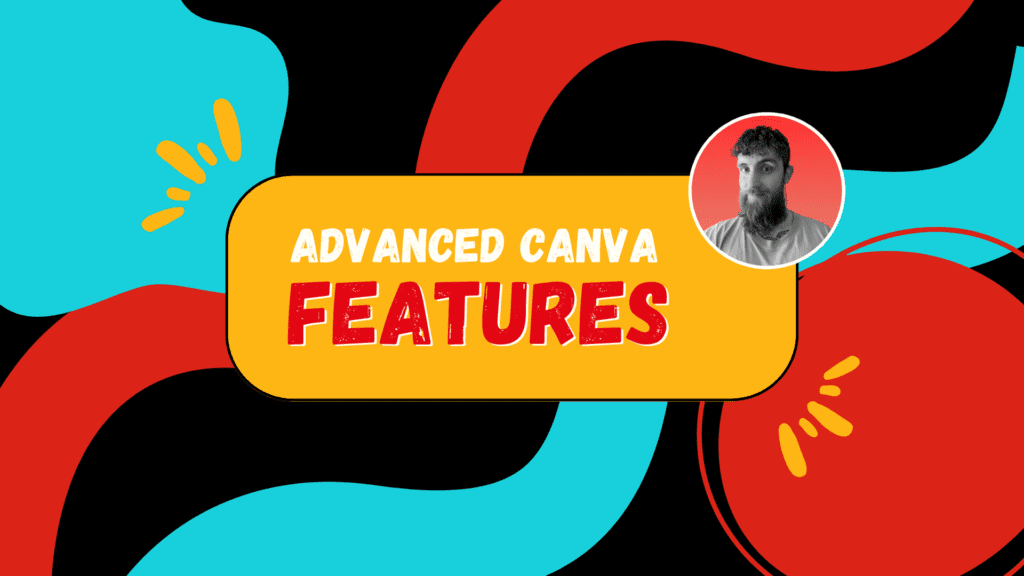
When it comes to graphic design, Canva is a powerful tool that offers a range of advanced features to help you create stunning designs. In this section, we’ll take a closer look at some of the advanced features that Canva has to offer.
Magic Resize and Other Tools
One of the most powerful features of Canva is the Magic Resize tool. This tool allows you to resize your designs quickly and easily without having to start from scratch. With Magic Resize, you can resize your designs for different social media platforms, presentations, and more.
In addition to Magic Resize, Canva also offers a range of other tools to help you create professional-quality designs. These include the ability to add text, images, and other graphics, as well as the ability to adjust colors, fonts, and other design elements.
Folders and Filters
Canva also offers a range of features to help you organise your designs. With folders, you can create different folders for different projects, making it easy to keep track of your designs. You can also use filters to sort your designs by type, size, and other criteria.
Analytics and Marketing
Finally, Canva offers a range of features to help you track the performance of your designs and improve your marketing efforts. With Canva’s analytics tools, you can track how many people are viewing and interacting with your designs. You can also use Canva’s marketing tools to create targeted ads and other marketing materials.
ℹ️ Remember
Overall, Canva is a powerful graphic design tool that offers a range of advanced features to help you create stunning designs. Whether you’re looking to create logos, graphics, presentations, or other design materials, Canva has everything you need to get started.
Creating Specific Projects
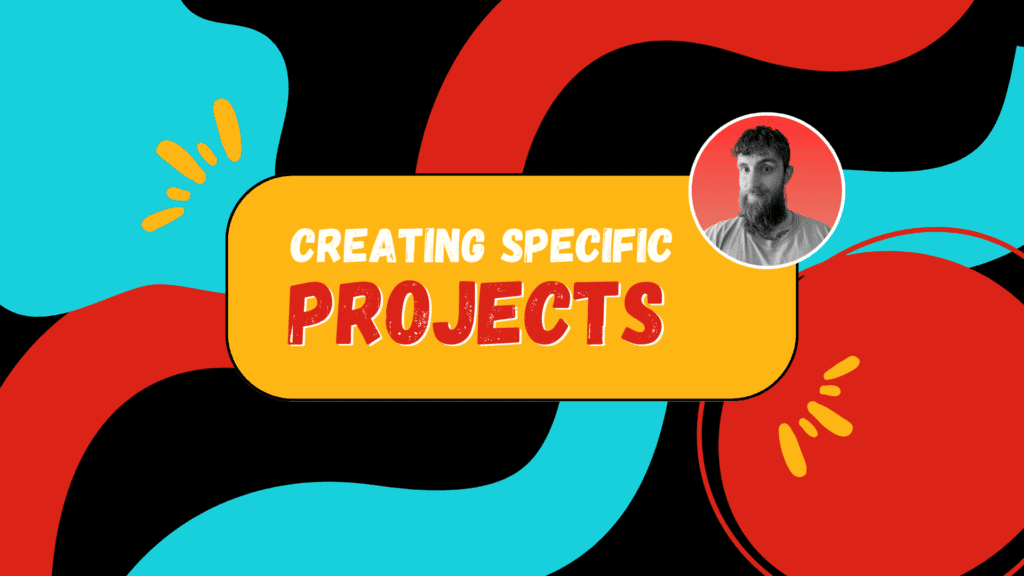
When it comes to creating specific projects, Canva has a wide range of templates and design tools to help you achieve your vision. Here are some of the most popular project types and how to create them:
Posters and Flyers
Canva’s poster and flyer templates are perfect for promoting events, sales, or products. To get started, simply select the “Poster” or “Flyer” template from the homepage and choose a design that fits your needs. From there, you can customize the text, font, colors, and images to create a unique and eye-catching poster or flyer. Have a mess around and test them out.
Infographics
Infographics are a great way to present complex data in a visually appealing and easy-to-understand format. Canva offers a variety of infographic templates to choose from, or you can create your own from scratch. Use charts, graphs, icons, and other design elements to make your data come to life. Create an infographic for your digital product
Social Media Posts
Canva’s social media templates make it easy to create posts for all of your favourite platforms, including Facebook, Instagram, Twitter, and more. Choose a template that matches your brand or style, then customize it with your own text, images, and graphics. With Canva, you can create social media posts that stand out from the crowd.
Business Cards
Your business card is often the first impression you make on potential clients or customers, obviously, we live in a digital world and you know I’m all about that digital product life.
Use Canva to create the digital version…The Portfolio. Just type in “Portfolio” choose from the many templates and start adding your resume and skills of previous work in this portfolio. This is important especially if you offer coaching or 121 alongside your digital product.
Remember you’re a solopreneur now.
No matter what type of project you’re working on, Canva has the tools and templates you need to create professional-quality designs. With a little creativity and a lot of imagination, you can bring your ideas to life and make your projects stand out from the crowd.
Canva Pro and Other Offerings

If you’re looking to take your Canva experience to the next level, you might be interested in Canva Pro. Canva Pro is a paid subscription service that offers a range of additional features and benefits beyond what you get with a free account.
Benefits of Canva Pro
Some of the benefits of Canva Pro include access to millions of stock photos, a brand kit that allows you to save your brand colors and fonts for easy access, the Magic Resize tool that lets you quickly resize your designs for different platforms, a content planner that helps you plan and schedule your social media posts, and we can’t forget the background remover…I use this so much.
One of the most significant benefits of Canva Pro is the ability to collaborate with others in real-time. With Canva Pro, you can invite team members to work on designs with you, and you can see their changes in real-time. This can be a huge time-saver if you’re working on a project with others or want to share your design with a client.
Free vs Pro
Of course, all of these benefits come at a cost. Canva Pro is a paid service, and the pricing can vary depending on your needs. However, if you’re a non-profit organization, you may be eligible for a free Canva Pro account.
If you’re not sure whether Canva Pro is worth the investment, it’s worth taking a closer look at the features and benefits to see if they align with your needs. If you’re a professional designer or marketer, the additional features and collaboration tools offered by Canva Pro may be well worth the investment.
However, if you’re just looking to create some basic designs for personal use, a free account may be sufficient.
ℹ️ Remember
Overall, Canva Pro is a powerful tool that can help you take your designs to the next level. Whether you’re a professional designer or just looking to create some basic designs, there’s a Canva plan that’s right for you.
Learning Resources
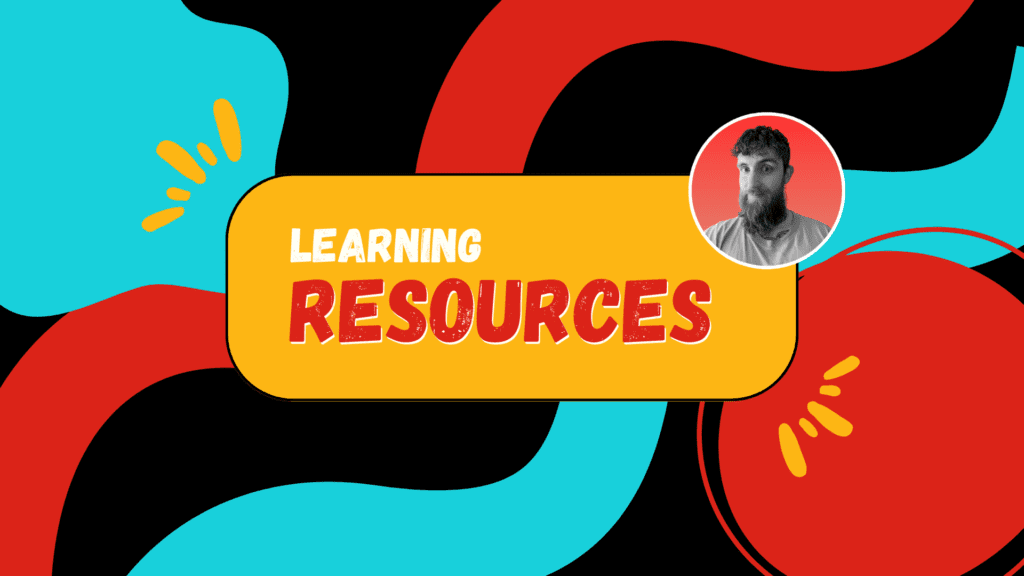
If you’re new to Canva or want to learn more about its features, there are several resources available to help you get started. Here are some of the best options for learning how to use Canva effectively:
Canva Design School
Canva Design School is a comprehensive learning resource that provides a wide range of tutorials and courses on different design topics. Whether you’re a beginner or an experienced designer, you’ll find plenty of useful information here.
The courses cover a variety of topics, including branding, typography, color theory, and more. You can take the courses at your own pace and complete them on your own schedule. Each course includes video lessons, quizzes, and assignments to help you practice what you’ve learned.
Tutorials and Videos
Canva also provides a large collection of tutorials and videos to help you learn how to use its features. These tutorials cover everything from basic design principles to advanced techniques like creating animations and interactive designs.
The tutorials are available on the Canva website and YouTube channel. They’re easy to follow and include step-by-step instructions that guide you through the process of creating different designs. You can also use the search function to find tutorials on specific topics.
Community
Canva has a large and active community of designers who are always willing to help others. You can join the Canva Community to connect with other designers, ask questions, and get feedback on your designs.
The community is a great place to share your work and get inspiration from other designers. You can also participate in design challenges and competitions to test your skills and win prizes.
Feedback
Canva provides several ways to get feedback on your designs. You can share your designs with others and ask for feedback, or you can use the built-in feedback tools to get feedback from Canva’s design team.
The feedback tools allow you to share your designs with Canva’s design team and get feedback on how to improve them. You can also use the design critique feature to get feedback from other designers in the community.
ℹ️ Remember
Overall, Canva provides a wealth of resources to help you learn how to use its features effectively. Whether you’re a beginner or an experienced designer, you’ll find plenty of useful information and support to help you create amazing designs.
The Story of Canva
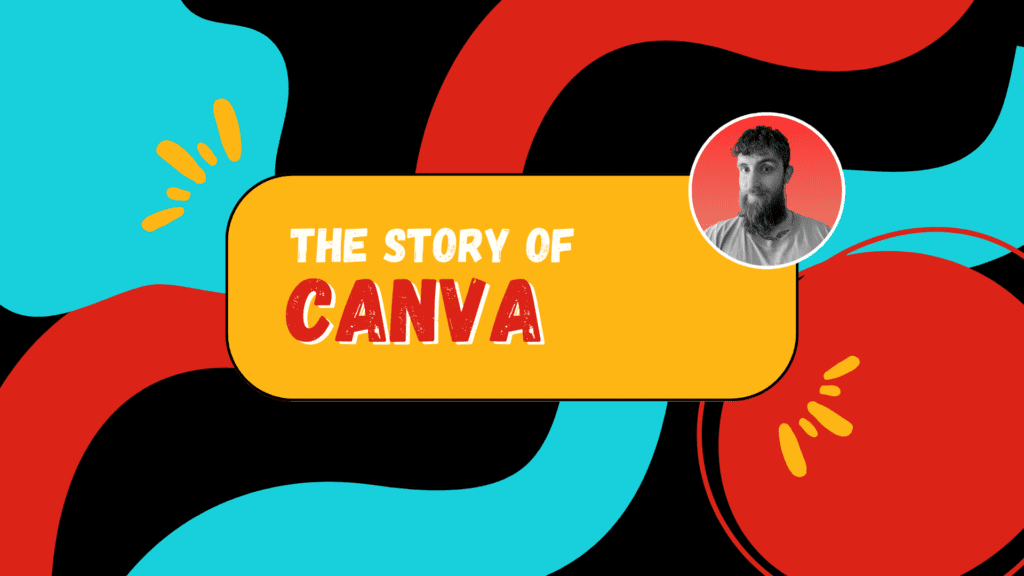
Canva was founded in 2012 by Melanie Perkins, Cliff Obrecht, and Cameron Adams. The idea for Canva came about when Perkins was teaching graphic design at a university in Perth, Australia. She noticed that her students struggled with the complexity of existing design software and saw an opportunity to create a more user-friendly platform.
Perkins and Obrecht pitched the idea to Adams, who had previously worked at Google and was known for his role in creating Google Wave. Adams was impressed with the concept and joined the team as Canva’s Chief Product Officer.
The team worked tirelessly to develop the platform, and in 2013, Canva launched as a beta version. The platform was an instant hit, and within a year, it had over 750,000 users.
Canva’s success continued, and in 2018, the company was valued at $1 billion, making it one of Australia’s most successful tech startups.
Today, Canva has over 60 million users in 190 countries and is available in over 100 languages. The company has also expanded beyond its original design platform and now offers a range of products, including Canva Pro, Canva for Education, and Canva for Nonprofits.
Canva’s success can be attributed to its user-friendly interface, a vast library of templates, and its commitment to democratizing design. The company’s mission is to empower anyone to create great designs, regardless of their skill level or budget.
Overall, Canva’s story is one of innovation, perseverance, and a commitment to making design accessible to everyone.
Conclusion
In conclusion, Canva is an exceptional graphic design platform that can help you create professional-looking designs and digital products without advanced design skills or software. With Canva, you can create stunning graphics, videos, and animations for your business, blog, or personal use.
One of the biggest advantages of Canva is its user-friendly interface, which makes it easy to use even for beginners. The platform offers a wide range of templates, images, and design elements that you can customize to suit your needs. You can also upload your own images and use them in your designs.
Another great feature of Canva is its Magic Commands, which allows you to import any Canva app, tool, element, or formatting style with just a few keystrokes. This feature can save you a lot of time and effort when creating your designs.
Canva also offers a range of tools and features that can help you improve your design skills. For example, the platform offers a font pairing tool that can help you choose the right fonts for your designs. Additionally, Canva offers a range of tutorials and courses that can help you learn how to use the platform effectively.
Overall, Canva is an excellent choice for anyone looking to create professional-looking designs quickly and easily. Whether you’re a small business owner, blogger, or just someone looking to create beautiful designs, Canva has everything you need to get started.
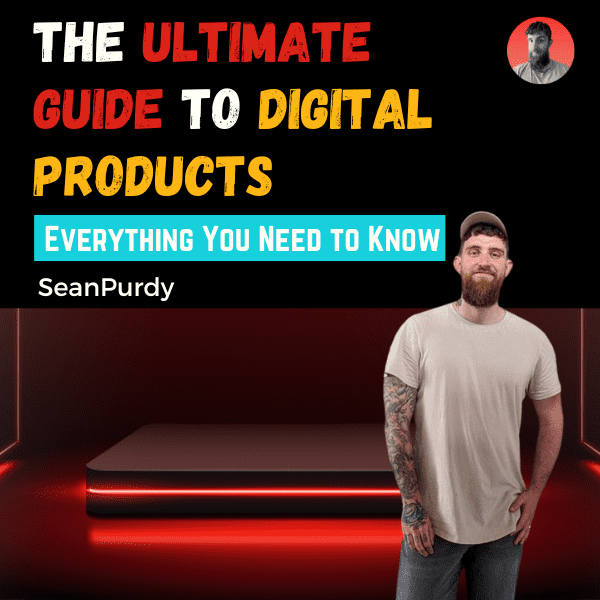
The Ultimate Guide to Digital Products: Everything You Need to Know
Ok now its time to learn all there is about digital products and starting your digital product empire